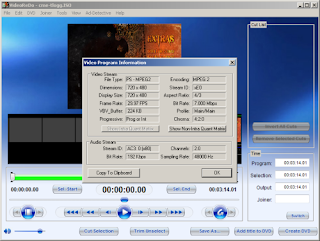
Edit Out Commercials in Seconds and Create TV Show DVDs in Minutes VideoReDo TVSuite delivers a simple and fast way to edit and create customized DVD's of your favorite TV shows, movies, and sports. Unlike home movie video editors, or those "all-in-one factory" DVD products designed for many purposes, VideoReDo TVSuite was designed to easily edit MPEG2 video and quickly create DVDs.
Simplify your editing, and quickly create DVD's of your TV shows... all within the same software, typically without the need of lengthily transcoding.
This means you can remove offensive material (often commercials) by editing video, quickly author video, and burn DVD's easily and quickly! There is no need to jump around to different applications, so when you want to create DVD's you just do it without frustration.
VideoReDo TVSuite gives you an easy way of collecting DVD's of your favorite TV events... the way you want to see them!
All in all, VideoReDo TVSuite can simplify your video editing, and will create DVDs of your favorite TV shows within minutes rather than long hours.
Just cut to the good parts with these great NEW features!
One button "Create DVD" workflow
With one button Create DVD workflow you get a process designed to quickly author and burn MPEG source video faster and easier than traditional video editing and authoring software.
New more intuitive Graphical User Interface (GUI)
TVSuite allows a clean intuitive simplicity to user navigation while remaining highly functional and flexible. This new user interface delivers to the user the ultimate balance between an easy to use intuitive approach that supports its robust features and functionality.
Simple preset or custom DVD menu generation
TVSuite comes with a rich set of pre-designed menu ********s to create great looking DVDs. You can customize or create your own ********s in seconds using the built-in ******** editor, to give your DVDs your own unique look and feel. Reuse ********s or share them with others via the internet, so that when making the DVDs of a series of program they all have a consistent look.
Even autocrops letterbox movies
Let TVSuite automatically convert letterboxed programs to anamorphic widescreen DVDs. You can even "tweak" the cropping parameters to remove additional unwanted materal and the edges of program such as station logos and Line 21 information.
Why do I need to autocrop?
Automatic down conversion from HD to SD
While VideoReDo TVSuite does a great job of editing high definition (HD) material, DVDs can only play standard definition programs (SD). When you author an HD video, TVSuite will automatically downconvert it to SD.
Opens .IFO files directly for reauthoring (unencrypted DVDs)
If you want to edit material that has been previously recorded on an unencrypted DVD, TVSuite can import the titles directly from the DVD or from a copy of the DVD on your hard drive. Original chapter settings are retained from the imported DVD and will be retained should you decide to author another DVD after editing.
You still get all the great features you love from VideoRedo Plus!
Automatic Repair Synchronization
is for those situations where the source material may have transmission errors (Over-Air Broadcasts) or not have the perfect timing required by MPEG digital compression ( Camcorder or VHS to DVD ).
Why does my video get out of sync?
Frame accurate (frame level) video editing
that precisely and reliably edits, cuts and joins at the specific frames you choose.
Why do I need frame accurate editing?
AdDetective™ Commercial Detection
takes the pain out of finding the best places to cut advertisements from your videos. AdDetective will scan your files for likely places where advertisements start and end.
Works with all TiVo Set Top Box DVRs
when using TiVoToGo™ on your PC.
Use your standalone DVD Recorder to capture video. All you need to do is drop your DVD onto your PC and edit.
Real-time preview of your edits
allow you to check your work, before saving, to make sure you have selected the optimal frames to cut.
Works with many formats
MPEG1, MPEG2, Transport Streams (.ts), Windows MCE DVRMS files, Siemens M740AV .CRID files, and Topfield .rec files. The result is that VideoReDo TVSuite works with the widest variety of TV PVR and DVR formats.
Simplify your editing, and quickly create DVD's of your TV shows... all within the same software, typically without the need of lengthily transcoding.
This means you can remove offensive material (often commercials) by editing video, quickly author video, and burn DVD's easily and quickly! There is no need to jump around to different applications, so when you want to create DVD's you just do it without frustration.
VideoReDo TVSuite gives you an easy way of collecting DVD's of your favorite TV events... the way you want to see them!
All in all, VideoReDo TVSuite can simplify your video editing, and will create DVDs of your favorite TV shows within minutes rather than long hours.
Just cut to the good parts with these great NEW features!
One button "Create DVD" workflow
With one button Create DVD workflow you get a process designed to quickly author and burn MPEG source video faster and easier than traditional video editing and authoring software.
New more intuitive Graphical User Interface (GUI)
TVSuite allows a clean intuitive simplicity to user navigation while remaining highly functional and flexible. This new user interface delivers to the user the ultimate balance between an easy to use intuitive approach that supports its robust features and functionality.
Simple preset or custom DVD menu generation
TVSuite comes with a rich set of pre-designed menu ********s to create great looking DVDs. You can customize or create your own ********s in seconds using the built-in ******** editor, to give your DVDs your own unique look and feel. Reuse ********s or share them with others via the internet, so that when making the DVDs of a series of program they all have a consistent look.
Even autocrops letterbox movies
Let TVSuite automatically convert letterboxed programs to anamorphic widescreen DVDs. You can even "tweak" the cropping parameters to remove additional unwanted materal and the edges of program such as station logos and Line 21 information.
Why do I need to autocrop?
Automatic down conversion from HD to SD
While VideoReDo TVSuite does a great job of editing high definition (HD) material, DVDs can only play standard definition programs (SD). When you author an HD video, TVSuite will automatically downconvert it to SD.
Opens .IFO files directly for reauthoring (unencrypted DVDs)
If you want to edit material that has been previously recorded on an unencrypted DVD, TVSuite can import the titles directly from the DVD or from a copy of the DVD on your hard drive. Original chapter settings are retained from the imported DVD and will be retained should you decide to author another DVD after editing.
You still get all the great features you love from VideoRedo Plus!
Automatic Repair Synchronization
is for those situations where the source material may have transmission errors (Over-Air Broadcasts) or not have the perfect timing required by MPEG digital compression ( Camcorder or VHS to DVD ).
Why does my video get out of sync?
Frame accurate (frame level) video editing
that precisely and reliably edits, cuts and joins at the specific frames you choose.
Why do I need frame accurate editing?
AdDetective™ Commercial Detection
takes the pain out of finding the best places to cut advertisements from your videos. AdDetective will scan your files for likely places where advertisements start and end.
Works with all TiVo Set Top Box DVRs
when using TiVoToGo™ on your PC.
Use your standalone DVD Recorder to capture video. All you need to do is drop your DVD onto your PC and edit.
Real-time preview of your edits
allow you to check your work, before saving, to make sure you have selected the optimal frames to cut.
Works with many formats
MPEG1, MPEG2, Transport Streams (.ts), Windows MCE DVRMS files, Siemens M740AV .CRID files, and Topfield .rec files. The result is that VideoReDo TVSuite works with the widest variety of TV PVR and DVR formats.

No comments:
Post a Comment